Features
Deployment previews
When you’re ready to ship, send a preview of your upcoming deployments to team members in Slack.
We automatically detect how your pull requests are deployed if you use GitHub Actions, releases, or deployments. Select a channel you want to notify of an upcoming deployment and we’ll send a notification to your team with pull requests that are ready to be deployed.
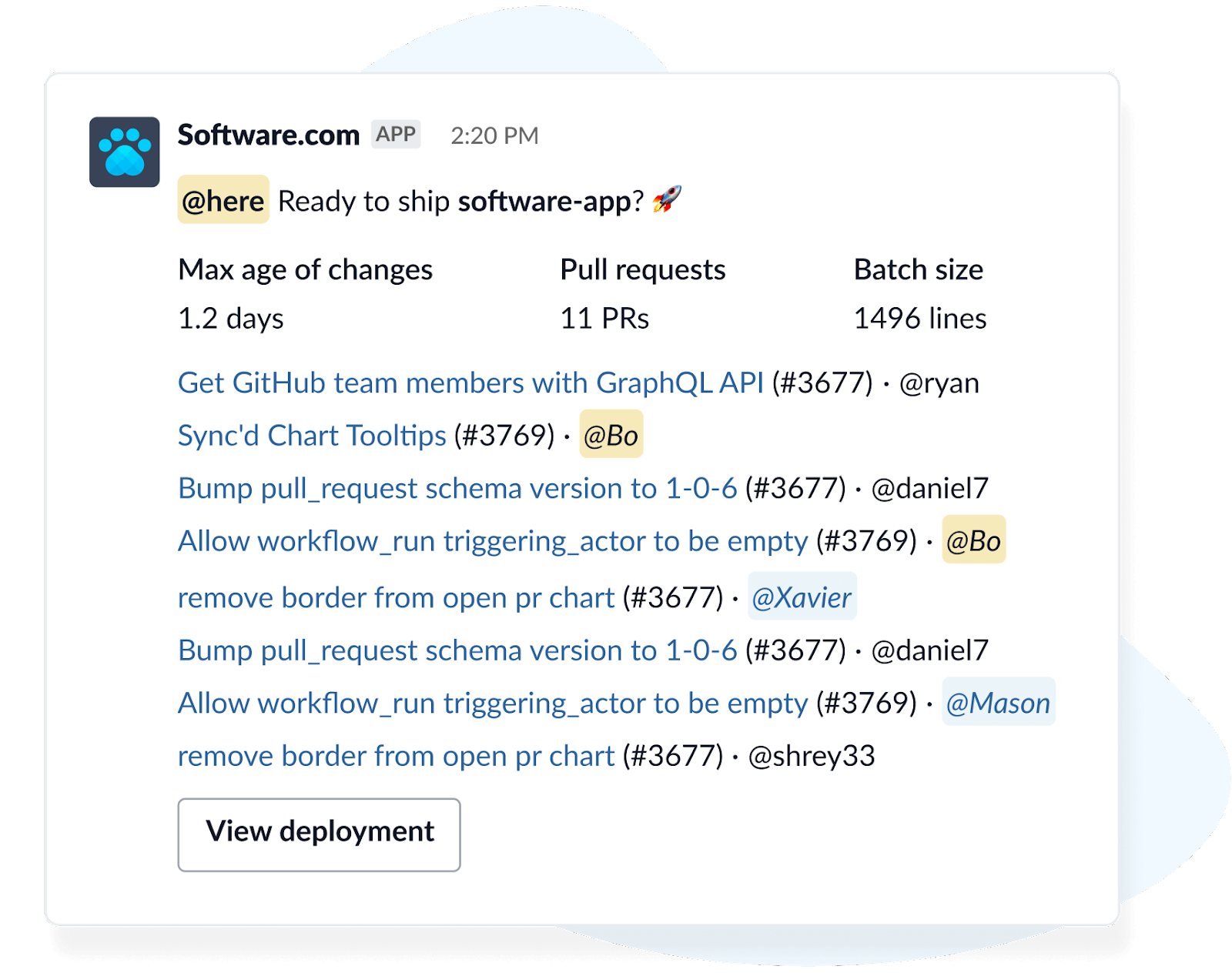
Digests
Share updates with your team and see how your team is tracking against your working agreements.
Subscribe to team digests to get a daily rollup of work that’s in progress and a weekly report of your team's merged pull requests. Each team can subscribe to their own daily and weekly digests, which are sent to their team Slack channel.
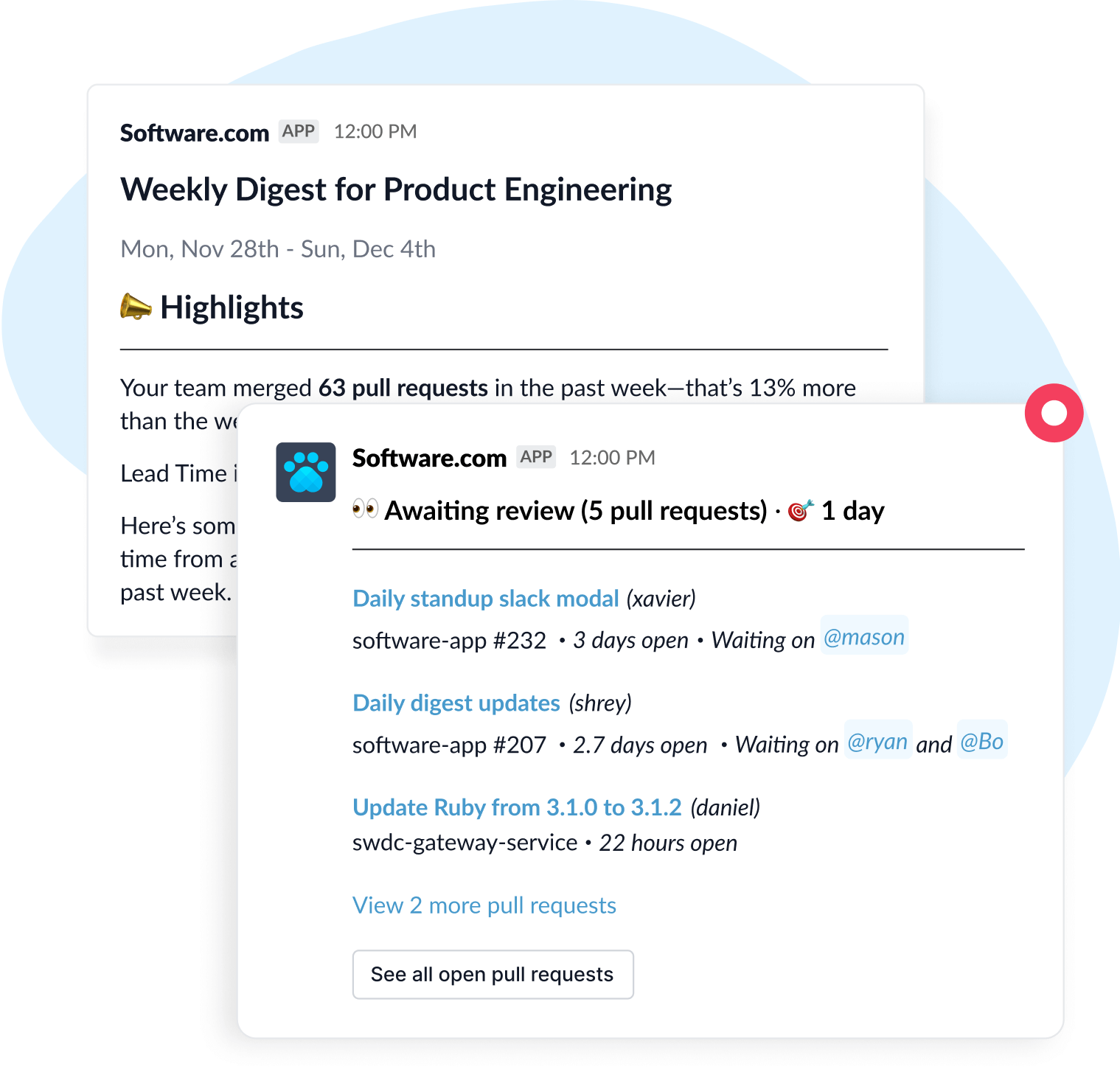
Reminders
Get automated reminders when pull requests waiting on review, approval, merge, and deployment do not meet your working agreements.
Working agreements help you define how your team works together. For example, you can create a working agreement to review pull requests in under a day. Every team can set their own working agreements, so you can figure out what works best for your team. Out of the box, we automatically suggest working agreements for your team, but you can customize each one to fit your needs.
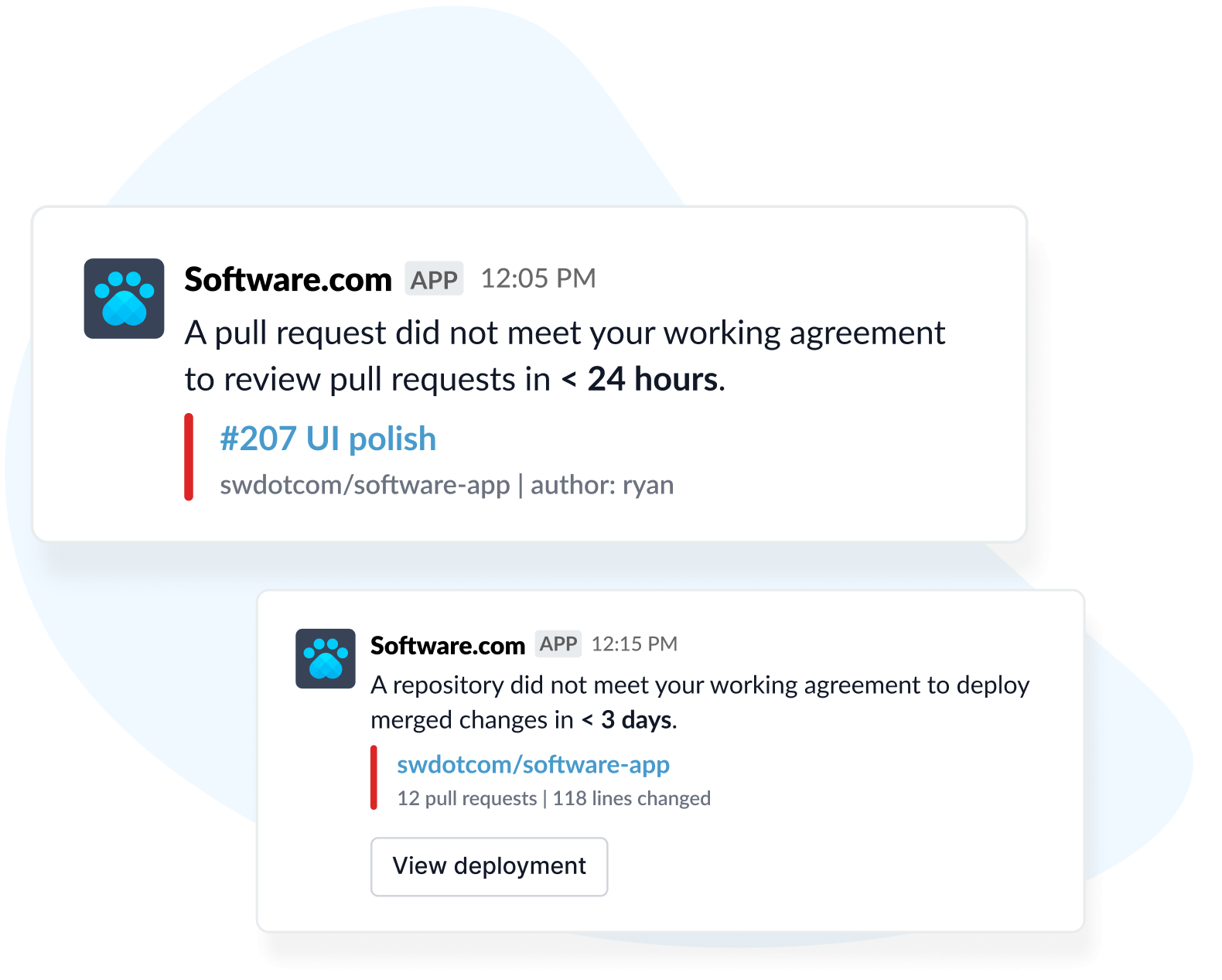
Async reviews
Start group code reviews and create new Slack channels for your pull requests to collect and share feedback during the code review process.
With the /pull_requests command, you can see your team’s open pull requests in Slack and quickly start a group review in a new channel. Group reviews create a Slack channel based on the name of your pull request, such as #review-pr-repository-348. You can invite team members to the channel to discuss feedback while reviewing your changes.
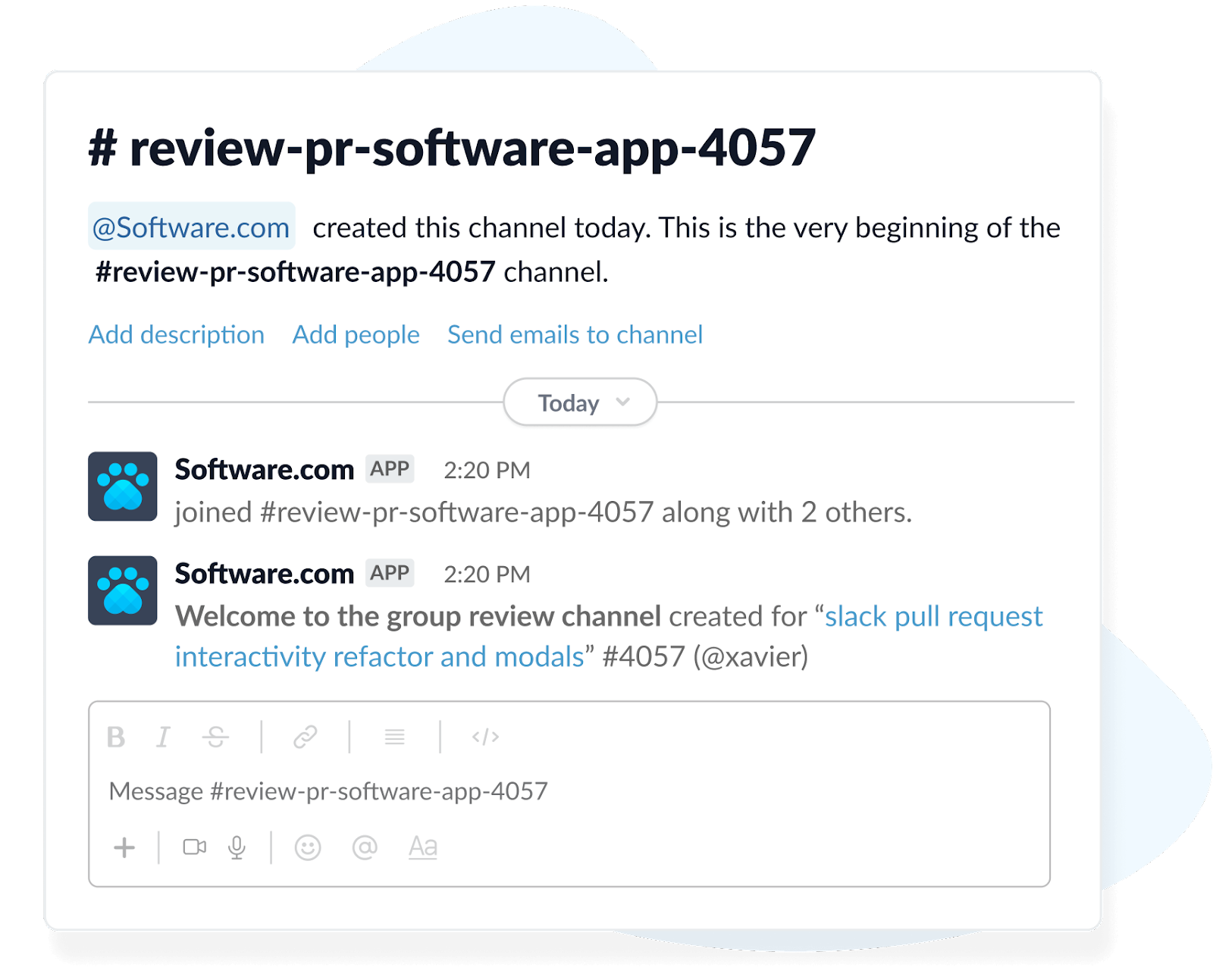
Standup bot
Automate daily standup by generating a message that recaps your recently closed and currently open pull requests.
You will first need to connect your individual GitHub account with the /connect_accounts command. Next, use the /standup command to create a new message with the titles of your open and merged pull requests from the previous day. You can always edit your message before sending it.
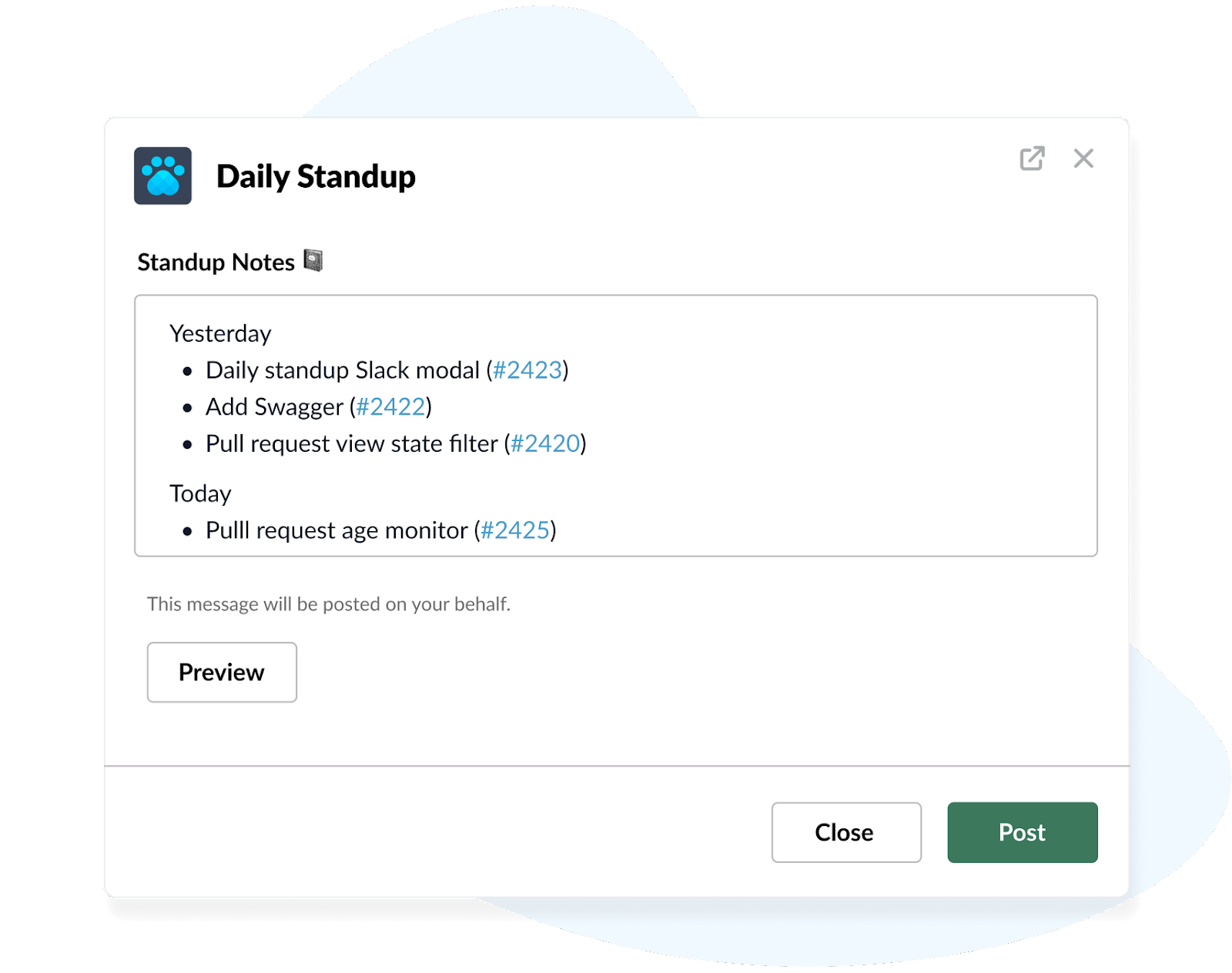
Commands
Pull requests
See a list of your organization’s open pull requests, including their age, status, author, and link to GitHub. Start a group review in a new channel or merge pull requests on GitHub.
Type /pull_requests to view open pull requests.
Connect accounts
Create a Software.com account and connect GitHub and Slack. This step is required to generate a standup message and mention team members in notifications. If you do not currently have an account, you will be prompted to create one with GitHub.
Type /connect_accounts to create a Software.com account or connect an existing one. You will also be prompted to connect your personal GitHub account.
Standup
Automatically generate a message with your open and merged pull requests from the previous day. You can edit your message before sending it.
Type /standup to begin drafting a standup message.
Software help
View information about Software.com and tips for getting the most out of our app for Slack.
Type /software_help to get help with the Software.com app.
How to connect Slack
If you’re new to Software.com, you will need to first create an account and connect to your GitHub organization.
Next, connect Slack from your organization’s settings. Select the Connected apps tab in the navigation menu and click Connect Slack. You will be redirected to Slack where you can choose your workspace and review permissions before installing the app.
Permissions we request
Our integration for Slack requests the minimum permissions required to show open pull requests, create channels for code reviews, and notify team members of work that needs attention. We do not read any of your team’s messages, aside from commands related to the Software.com app.
Permissions we request include:
- Send messages: We send messages as @software.com to display notifications and digests.
- Commands: Any Slack users in a workspace can use commands for our app. You can view a list of available commands on our app listing.
- Create public channels: We create new channels when you choose to start a group review of an open pull request.
You can learn more about our security practices and data handling in our security overview.
Common questions
Why do I need to connect GitHub?
When you sign up for a Software.com account and connect to GitHub, you will get data to help you discover hidden blockers that are stalling your team — including the time it takes to review, approve, and merge pull requests. We use that data to alert teams of work that needs attention, automate daily standup, and send digests to keep your team on track.
How does pricing work?
Software offers a free Starter plan with visibility into key metrics and a paid Business plan with advanced features, like code review and CI/CD insights. A subscription to the Business plan is required to use our integration for Slack.
You can get started with a free trial of the Business plan, no credit card required. Learn more about our pricing.
Is there a limit to how many members of my team I can invite to Software.com?
No. You can invite as many team members as you want without any additional cost. Our pricing model is based on the size of your GitHub organization.
