Overview
Your time is valuable, but meetings and interrupts are the enemies of writing great code. You need long, uninterrupted blocks of time to achieve flow, but meetings break up the day.
When you connect Google Calendar to your Software account, you will be able to visualize meeting time versus code time. You can measure how much time you and your team spend in meetings per day, as well as your 7-day and 90-day meeting time trends. With better insight into your meeting load, you can optimize your calendar, find the right balance between meetings and coding, and protect time for focused work.
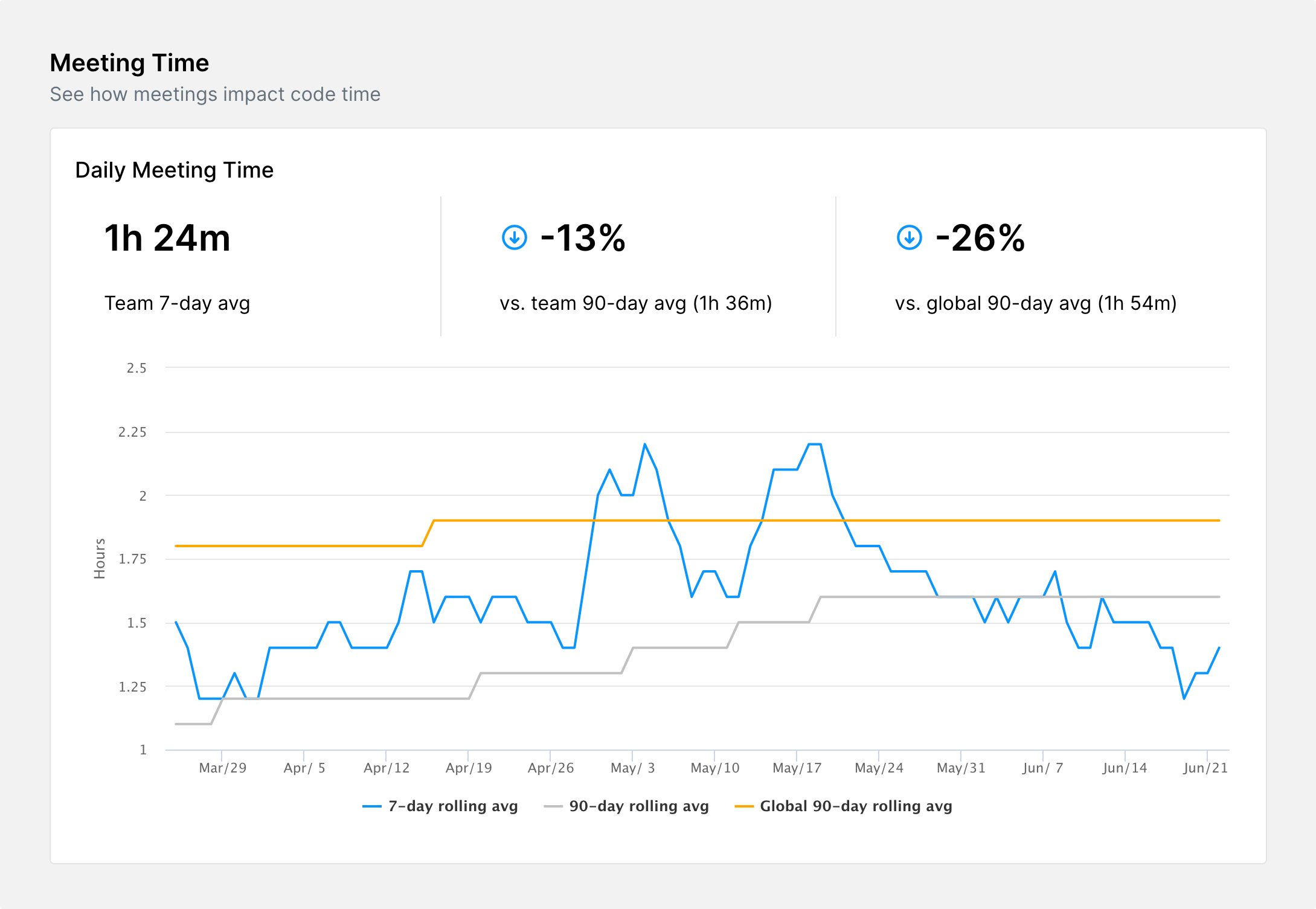
In the calendar view, you can see your coding times and highest coding intensity—high keystrokes per minute. With Software, you can automatically block your best times to increase productivity. Simply click on a suggested code time and we will automatically create an event on your Google Calendar to prevent meetings during that time. You can even adjust the start and end times of each protected code time event if you want to block off more time on your calendar for coding.
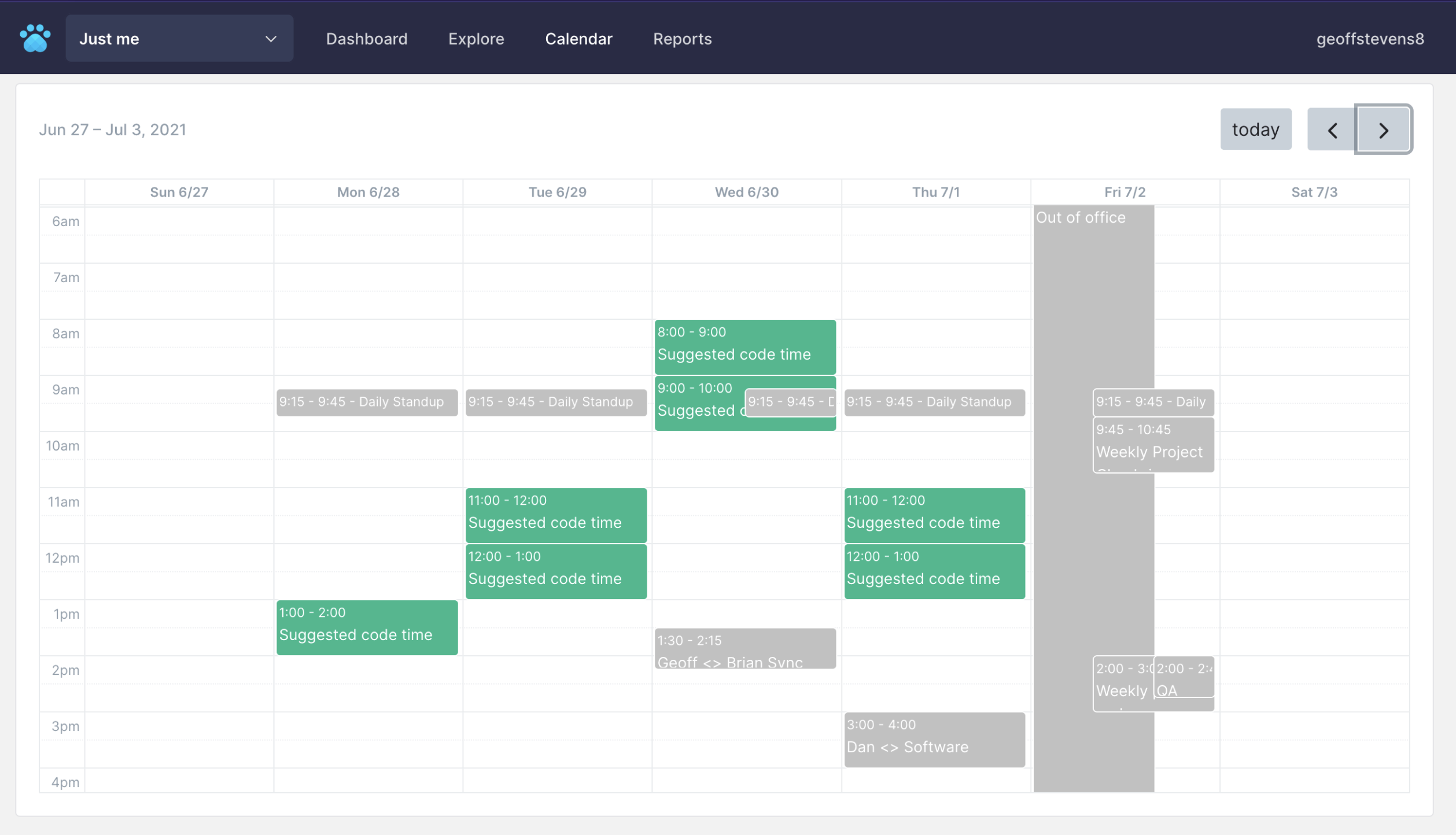
Data We Collect
We only view metadata about your calendar and calendar events. We do not track or store event names, event descriptions, or information about other participants. We ask for the following calendar permissions:
- View and edit events on all your calendars. We use these permissions to show your calendar events in the Calendar view and to compare code time to meeting time. We request edit permissions so that you can protect code time by blocking off time on your calendar from within the app, if you choose to do so.
Calendar information we collect includes:
- Calendar name
- Timezone
Event information we collect includes:
- Start and end times
- Duration
- Meeting IDs
- Participant count
- Recurring/non-recurring status
- Calendar source (e.g. Google, Outlook)
Connecting Google Calendar
Getting started with Google Calendar is fast and easy. View your data sources and select Google Calendar. Once you grant Software the requested permissions, you will be able to see your meetings in the calendar view, as well as historical meeting time data in your dashboard.
You can disconnect or manage the Google Calendar integration by revisiting the data sources view.
